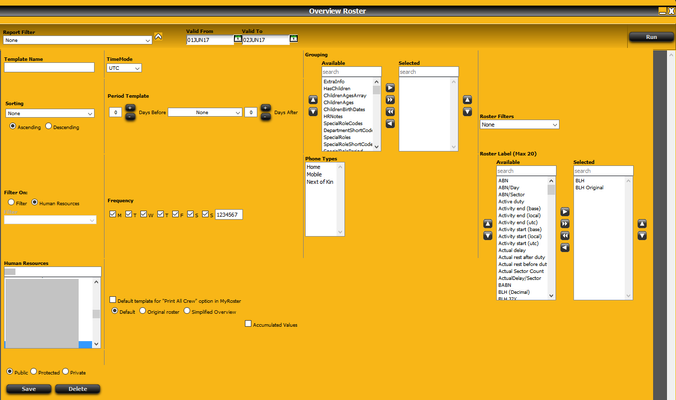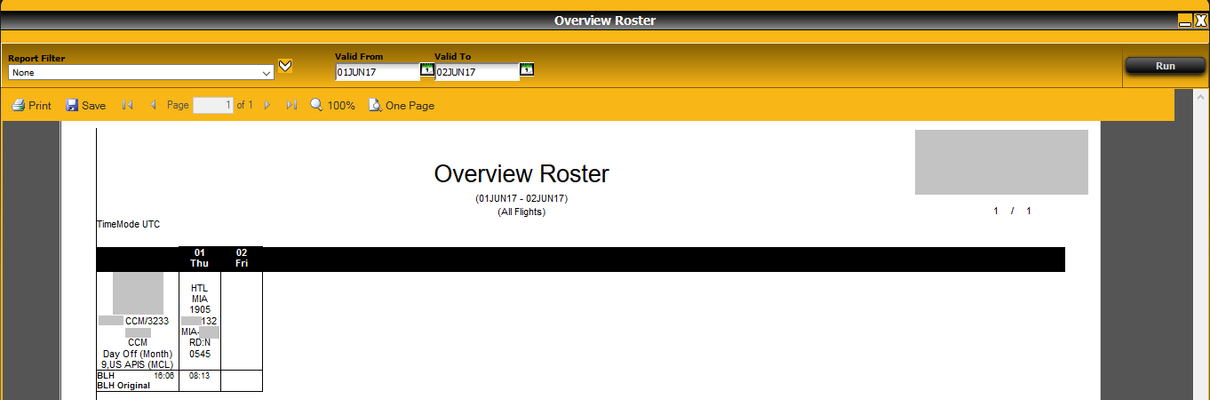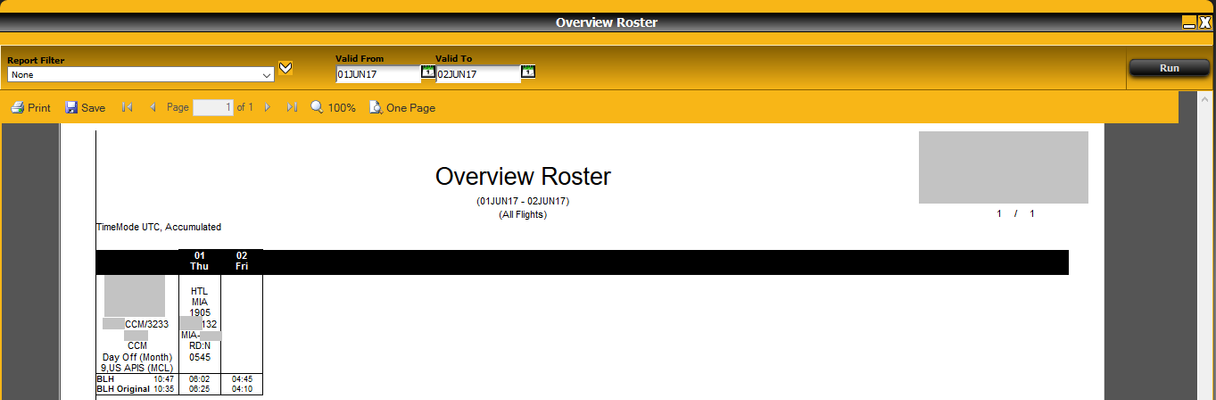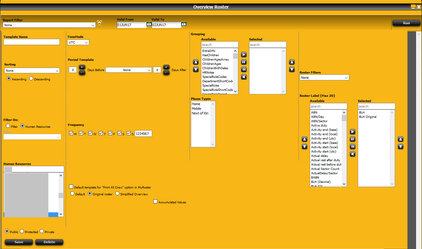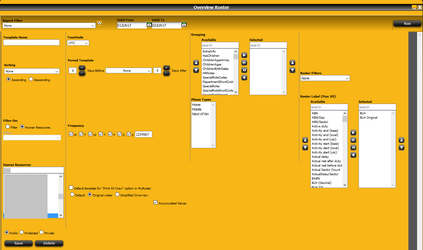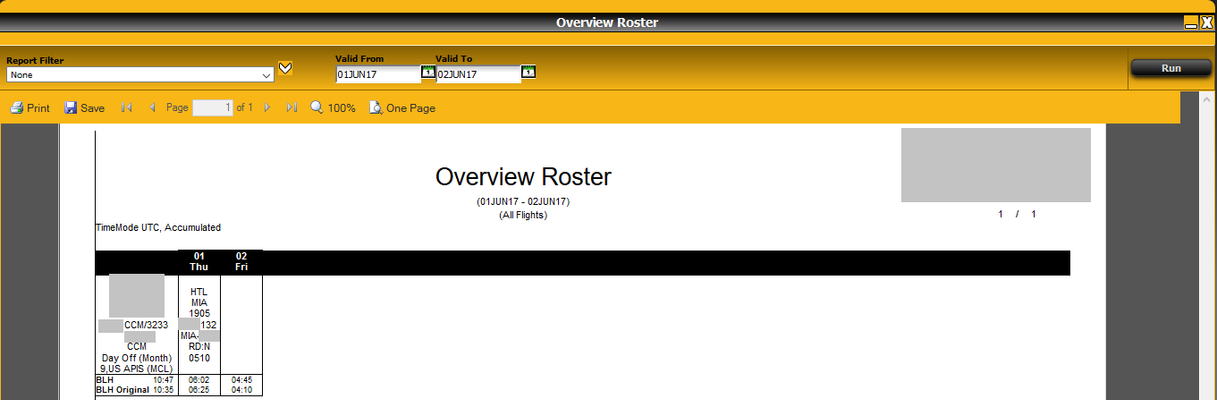Reports
Aircraft
Fleet Statistics
http://help.aviolinx.com/html/fleet_statistics.html
Form Metrics
http://help.aviolinx.com/html/form_m.html
Vehicle Maintenance
http://help.aviolinx.com/html/vehicle_maintenance.html
Human Resource
Accumulated Values
General
http://help.aviolinx.com/html/accumulated_values_report.html
Accumulated values report returns accumulated values stored in repository (database). There are 3 dates that can be given as a parameter of the report:
- from - begin of a period (beginning of a day - time is 12:00 AM)
- to - end of period (end of day - time is 11:59 PM)
- breakpoint - the date that divide the from/to period into to periods: from-breakpoint and breakpoint-to; breakpoint date has time that is the end of a day (11:59 PM)
In most of the cases execution of the report for only 1 day will show nothing, but appropriate usage of from, to and breakpoint dates shall show interesting data.
Example 1
Let's assume that we have 2 accumulated values for DutyFatigue
- 10 for 29MAY2017 marked as A (see left side of a screenshot below)
- 12 for 30MAY2017 marked as B (see left side of a screenshot below)
If one will set:
- Valid from value to 29MAY17 (12:00 AM) marked as 1 (see right side of a screenshot below)
- Valid to value to 30MAY17 (11:59 PM) marked as 2 (see right side of a screenshot below)
- and Breakpoint to 29MAY17 (11:59 PM) - this is the date that divides the "valid from/valid to" period into performed period and projected period. Marked as 3 (see right side of a screenshot below)
then in
- Performed period (from 29MAY17 (12:00 AM) till 29MAY17 (11:59 PM)) we shall have value 10
- Projected period (from 30MAY17 (12:00 AM) till 30MAY17 (11:59 PM)) we shall have value 12
- Total (column) we shall have the sum from performed period and projected period so value 22
Please see screenshot below:
Example 2
Let's assume that we have 3 accumulated values for DutyFatigue
- 10 for 29MAY2017 marked as A (see left side of a screenshot below)
- 12 for 30MAY2017 marked as B (see left side of a screenshot below)
- 4 for 31MAY2017 marked as C (see left side of a screenshot below)
If one will set:
- Valid from value to 29MAY17 (12:00 AM) marked as 1 (see right side of a screenshot below)
- Valid to value to 31MAY17 (11:59 PM) marked as 2 (see right side of a screenshot below)
- and Breakpoint to 29MAY17 (11:59 PM) - this is the date that divides the "valid from/valid to" period into performed period and projected period. Marked as 3 (see right side of a screenshot below)
then in
- Performed period (from 29MAY17 (12:00 AM) till 29MAY17 (11:59 PM)) we shall have value 10 (value A)
- Projected period (from 30MAY17 (12:00 AM) till 31MAY17 (11:59 PM)) we shall have value 16 (12 + 4 so value B + C)
- Total (column) we shall have the sum from performed period and projected period so value 26 (value A + B + C)
Please see screenshot below:
Example 3
Let's assume that we have 3 accumulated values for DutyFatigue
- 10 for 29MAY2017 marked as A (see left side of a screenshot below)
- 12 for 30MAY2017 marked as B (see left side of a screenshot below)
- 4 for 31MAY2017 marked as C (see left side of a screenshot below)
If one will set:
- Valid from value to 29MAY17 (12:00 AM) marked as 1 (see right side of a screenshot below)
- Valid to value to 31MAY17 (11:59 PM) marked as 2 (see right side of a screenshot below)
- and Breakpoint to 30MAY17 (11:59 PM) - this is the date that divides the "valid from/valid to" period into performed period and projected period. Marked as 3 (see right side of a screenshot below)
then in
- Performed period (from 29MAY17 (12:00 AM) till 30MAY17 (11:59 PM)) we shall have value 22 (value A + B)
- Projected period (from 31MAY17 (12:00 AM) till 31MAY17 (11:59 PM)) we shall have value 4 (value C)
- Total (column) we shall have the sum from performed period and projected period so value 26 (value A + B + C)
Please see screenshot below:
Activity Report
http://help.aviolinx.com/html/activity_report.html
Balance Report
TODO
Block Graph Report
Not used - it will be deleted in version 2.0 or 2.1
Block Report
http://help.aviolinx.com/html/block_report.html
Compare Roster Report
TODO
Crew Calculator Report
http://help.aviolinx.com/html/crew_calculator_report.html
Crew Utilization Report
TODO
Detailed Block Report
http://help.aviolinx.com/html/detailed_block_report.html
Dispositioning Report
http://help.aviolinx.com/html/dispositioning_report.html
Documents Report
http://help.aviolinx.com/html/documents_report.html
Dynamic Roster Report
TODO
EASA Roster Disruption (ART, AWC)
TODO
Fatigue Report
TODO
General Declaration
http://help.aviolinx.com/html/general_declaration.html
Hotel Report
TODO / http://help.aviolinx.com/html/hotel_report.html
HR Information
http://help.aviolinx.com/html/hr_information.html
HR Violation Report
TODO
Original roster
TODO
Overview Roster
General
http://help.aviolinx.com/html/overview_roster.html
The report allows user to show the data in 3 different ways:
- Default - shows current data of legs information in upper row)
- Original - shows original data of legs information in upper row)
- Simplified - shows only upper row with (current) legs information
Roster (Legality) labels are shown always in the lower row. Roster (Legality) labels can be calculated "on the fly" or taken the accumulated values - see "accumulated values" checkbox.
Please see below different behaviour and data shown for different default/original overview (upper row) and accumulated/not accumulated values for the same Roster (Legality) values selected.
Default + not accumulated values
Default + accumulated values
Original + not accumulated values
Original + accumulated values
Pairing Violation Report
TODO
Payroll OverView Report
http://help.aviolinx.com/html/payroll_overview.html
Performed Roster Report
http://help.aviolinx.com/html/performed_roster_report.html
Please have in mind that there are 2 more similar reports:
- My Roster Report in Cloud available from My Roster dialog
- My Roster Report in Mobile available from My Roster dialog
And those 2 reports shows almost the same but a bit differently.
Request Report
TODO
Roster Metrics Report
Roster Monthly Summary Report
TODO
Roster report
http://help.aviolinx.com/html/roster_report.html
Roster Statistics Report
TODO
Roster Summary Report
TODO
Violation Report
http://help.aviolinx.com/html/violation_report.html
Locations
Stations OTP
http://help.aviolinx.com/html/stations_otp.html
Schedule
Catering Load Report (LOG)
http://help.aviolinx.com/html/catering_load_report.html
Catering Master (LOG)
http://help.aviolinx.com/html/catering_master_report.html
Compare Schedule Report
http://help.aviolinx.com/html/compare_schedule_report.html
Daily Flight Report
http://help.aviolinx.com/html/daily_flight_report.html
Disruption Report
TODO (Bartek Skorupski (Deactivated))
Dynamic Leg Report
http://help.aviolinx.com/html/dynamic_leg_report.html
Dynamic Slot Report
TODO
KPI Operations
http://help.aviolinx.com/html/kpi_operations.html
Leg Report
http://help.aviolinx.com/html/leg_report.html
Load Report
http://help.aviolinx.com/html/load_report.html
Mission Report (who uses this report?)
http://help.aviolinx.com/html/mission_report.html
MayFly
http://help.aviolinx.com/html/mayfly.html
Monthly Air Traffic Report
http://help.aviolinx.com/html/monthly_air_traffic_report.html
On Time Performance Report
http://help.aviolinx.com/html/on_time_performance_report.html
Operations Statistics
http://help.aviolinx.com/html/operations_statistics.html
Rotation Plan
http://help.aviolinx.com/html/rotation_plan.html
Schedule Summary Report
TODO
Schedule Violation Report
TODO
Standard Schedule
http://help.aviolinx.com/html/standard_schedule.html
Ground (AUA)
Ground Coverage
TODO
Ground Demand
TODO