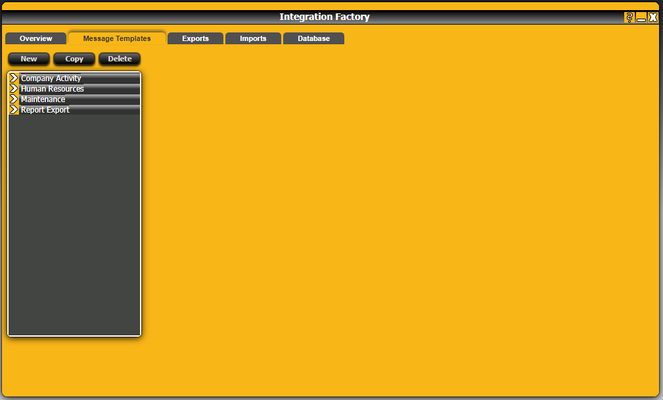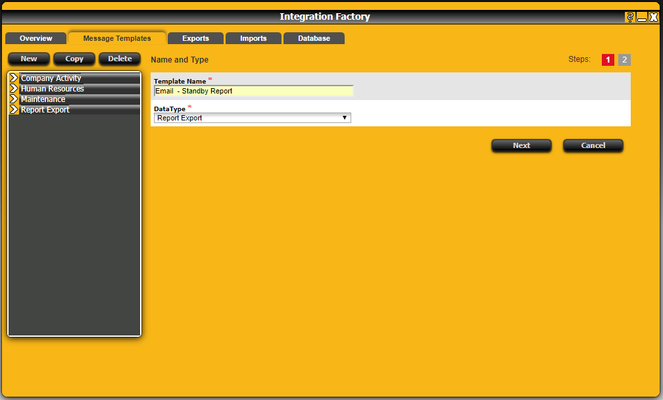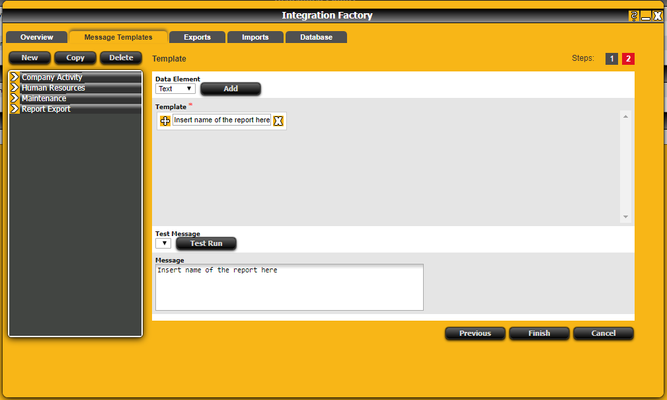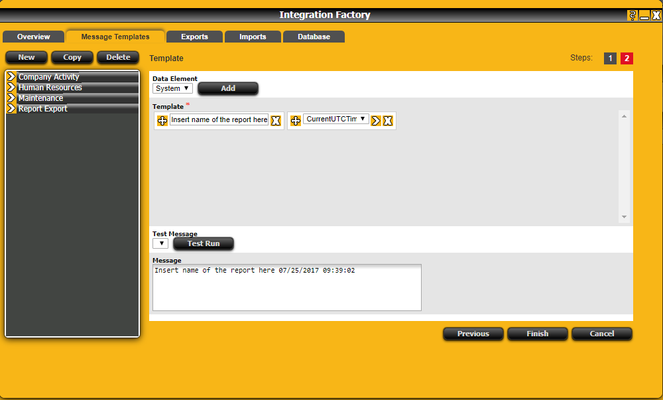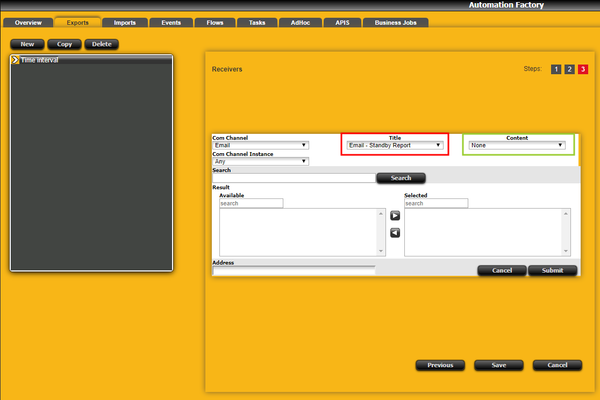How to create a custom e-mail subject for automated reports.
If you only see 'report' in the email subject when receiving automated reports from Raido Automation Factory.
Step-by-step guide
1. Go to Integration Factory.
2. Open the Message Templates and press New.
3. Give the template a name, this is just to identify what report the template is created for. (In this example 'email -' was added to the name to identify its use in Automation Factory.)
The data type should be set to Report Export.
4. You can now create the text template that will be shown in the email description. First select the data element 'text' and press add to create a new textbox, then add the text you will see in the email header. Use 'Test Run' to preview the message.
5. You can also add a timestamp with a system data element that will attach the current UTC time and date from when Automation Factory sent the report.
6. You can then select the custom template you have created for the report in the receiver section of the automation task (red box).
There is also an option to create a template for adding a text message to the body of the e-mail, using the same procedure (green box).