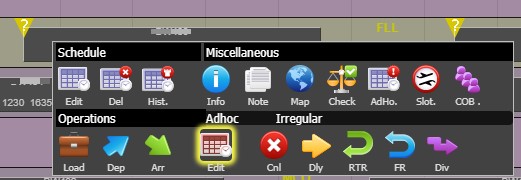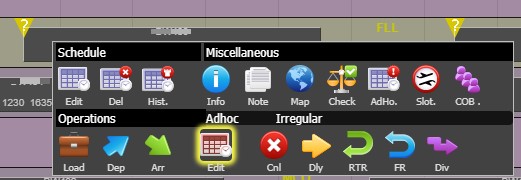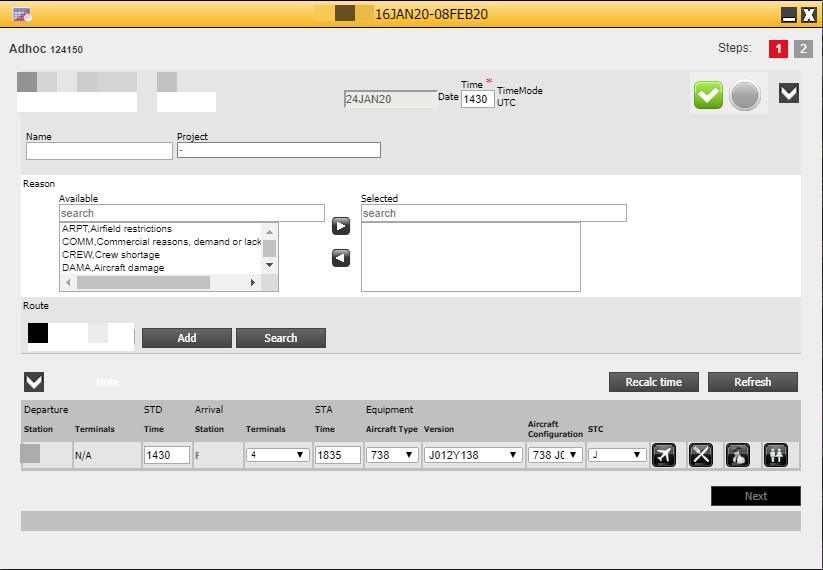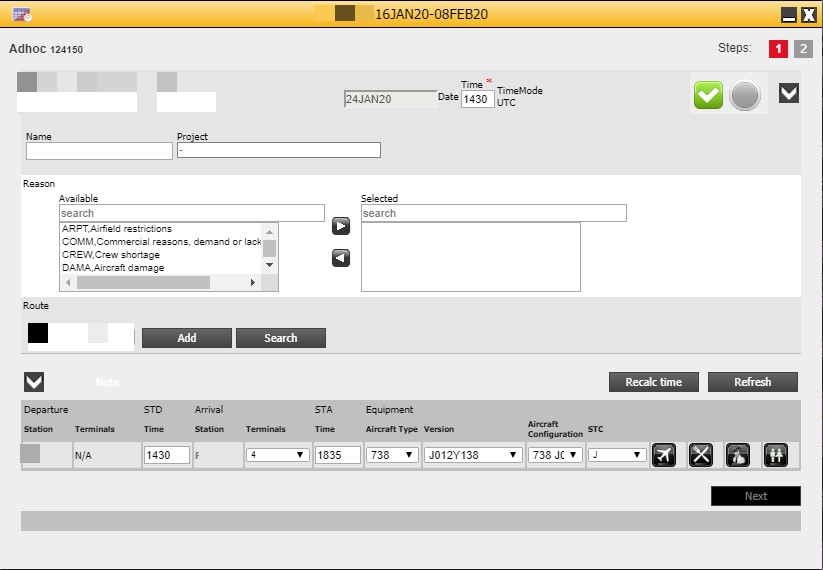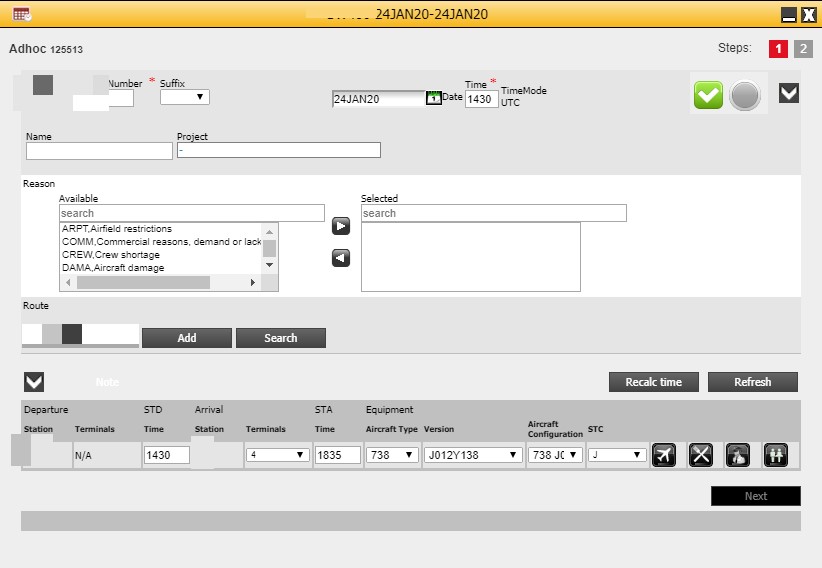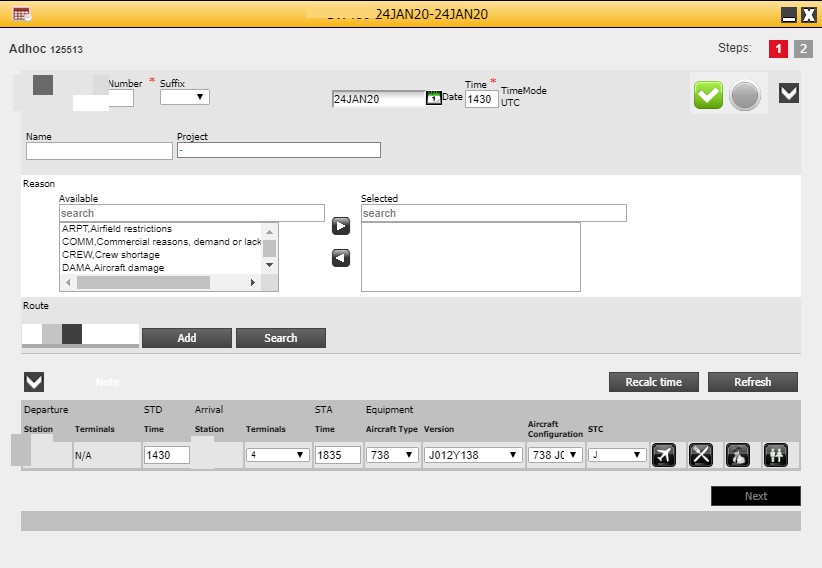This article explains how to change the flight date of a leg that is part of a schedule.
Instructions
Open the leg by right-clicking on the concerned flight and choose Adhoc - Edit.
As indicated at the top, this flight is part of a schedule (in this example valid 16JAN20 - 08FEB20) and it’s not possible to alter the date of this flight.
...
The flight will now be pulled out of the schedule and made into an Adhoc flight. This is indicated in the lower-left corner of the leg.
When editing this flight a second time via the Adhoc - Edit action, it’s now possible to adjust the date of the flight.
Make necessary changes and save as normal.
Related articles
| Filter by label (Content by label) | ||||||||||||||||||
|---|---|---|---|---|---|---|---|---|---|---|---|---|---|---|---|---|---|---|
|